CAS 6
Exporting to XML
CAS can export record to XML. This can to single file or one record per file.
XML Export does not check for XML syntax validity of the output based on the XML Container column.
How-To
-
Create a new XML Export object. The object can be found under the New->Objects popup menu. Creating new objects...
-
Go into the new item properties.
-
Minimum required properties:
- "Save As" file path.
- Layout tab definition.
-
Save As path will be literal for a single file output. Multiple files will add a record count to each file.
Example
Path defined a: c:\temp\export.xml
Single file Save As Path:
c:\temp\export.xmlMultiple file Save As paths with 100 records
c:\temp\export 001.xml c:\temp\export 002.xml ... c:\temp\export 100.xml -
Export Layout requires the XML Data Point, CAS Field or Expression and XML Container columns.
-
XML Data Point is the XML Element tag that will contain the CAS Field or Expression result. I.E. CURBAL
<CURBAL> 1051234.12 </CURBAL> -
CAS Field or Expression is the CAS record field or expression that produces a singular result. I.E.
CURBAL or (rectotal CURBAL STATE) -
XML Container is the full path to each XML Data Point element container. This is a dot path format.
I.E.
XML Data Point = CURBAL XML Container = Loans.Loan.Balances
<Loans> <Loan> <Balances> <CURBAL>123445.22</CURBAL> </Balances> </Loan> <Loan> <Balances> <CURBAL>99445.22</CURBAL> </Balances> </Loan> </Loans>Example
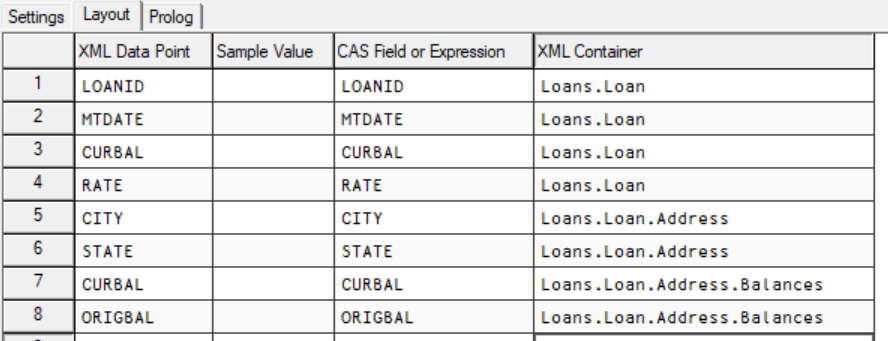
<?xml version="1.0" encoding="UTF-8"?> <Loans> <Loan> <LOANID>0010322</LOANID> <MTDATE>20300601</MTDATE> <CURBAL>86432</CURBAL> <RATE>0</RATE> <Address> <CITY>HADDON HEIG</CITY> <STATE>PA</STATE> <Balances> <CURBAL>86432</CURBAL> <ORIGBAL>70200</ORIGBAL> </Balances> </Address> </Loan> </Loans>
-